Apple Intelligence is Apple's take on the latest AI trend. It's fantastic helping people to improve work and life on iPhone. However, some iPhone users may worry about the personal info and data (just like the use mentioned below), and would like to disable AI (Apple Intelligence) on iPhone.
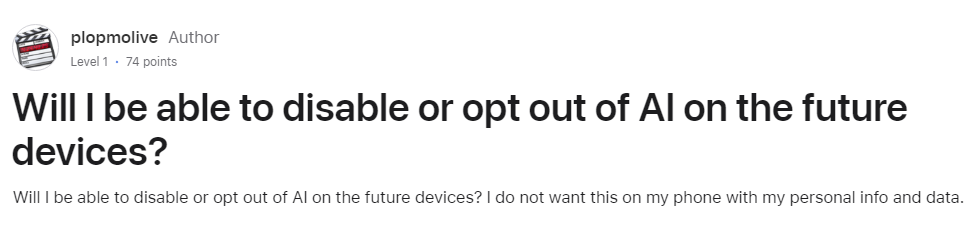
So today, we're showing you how to turn off AI on iPhone easily.
Part 1: What Is AI (Apple Intelligence) in iPhone
Billed as 'AI for the rest of us' Apple Intelligence is the biggest 'feature' for iOS 18 that brings a whole array of new functionality to iPhones, and even on Apple's other OSes. Instead of being one 'major' AI feature, Apple Intelligence is an ecosystem of AI-powered features.
Some of the Apple Intelligence features to note:
- Siri AI: Siri is getting a makeover with 'legit' AI capabilities that allow it to understand user context, and respond with more intelligent answers, and integrate with ChatGPT.
- Writing Tools: With AI 'Writing Tools', users can now access built-in proofreading, rewriting to match tones, summaries, and a variety of easy-to-use writing tools to simply respond to emails, write notes, or messages.
- Clean Up: With the 'Clean Up' tool, you can quickly remove distractions or other objects you don't want to pop up in a photo.
- Genmoji: With the Generative AI in Apple Intelligence, you can generate emojis by typing what you want directly from your keyboard, while you are messaging someone on your iPhone.
On iOS 18.1 and upcoming public release, we'll start to see the new AI feature trickle into the latest iPhone lineup.
Part 2: How to Turn Off AI on iPhone
Before you opt out of the AI features on iPhone, you may wonder: Can you disable Apple Intelligence?
The good news is yes, you can disable Apple Intelligence on your iPhone if you want to. In even better (or bad) news, Apple Intelligence is only available on the latest iPhone models. This includes:
- iPhone 15 Pro
- iPhone 15 Pro Max
- iPhone 16 Series
This means that if you have an iPhone 15 or older device, even the iPhone 14 Pro or the iPhone 13 Pro, you will not have to worry about Apple Intelligence coming to your device. This is unfortunate if you're looking forward to AI on iPhone, but it may be a blessing in disguise for users who don't want to use the functionality.
Supposing you're already running the latest iOS 18.1 version or the latest iOS beta version, you can turn off AI on iPhone by following these steps:
- Step 1.On the 'Settings' app on your iPhone.
- Step 2.Scroll down and select the 'Apple Intelligence & Siri' option.
- Step 3.Disable the 'Apple Intelligence' toggle to turn off AI features on iPhone.
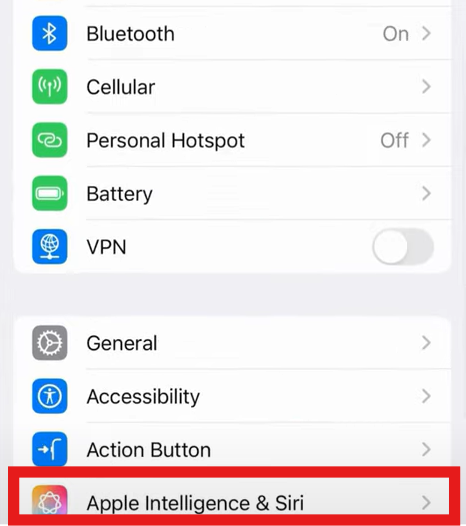
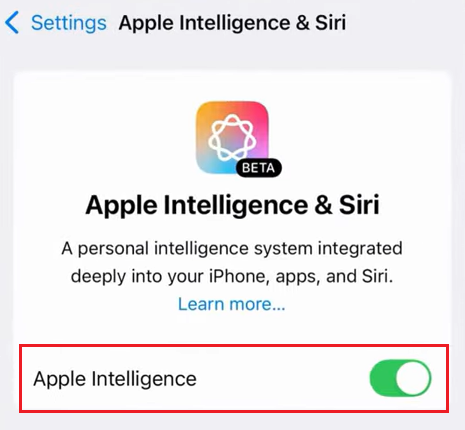
In general, this should turn off a majority of AI-powered features from Apple Intelligence however there are some other Apple Intelligence features that are exclusive to other apps.
For example, the 'notification summaries' feature uses AI to create simplistic, almost 'robotic' summaries of any notifications you receive. If you receive multiple texts from a group chat, the AI will summarize the 'content' in a more legible and simpler notification.
You would think that turning off Apple Intelligence in the above method would switch this off, but instead, it is a separate option you have to disable in the 'Notifications' settings.
Part 3: Why Turn Off AI on iPhone
Here are some practical reasons why you might want to turn off AI features on your iPhone:
Privacy Concerns
One of the biggest reasons for turning off AI on your iPhone is privacy concerns. AI functions by learning and understanding your personal data to provide a more personalized user experience.
This means they will be able to access your data, even if it is on a local-device level which can be concerning to privacy-focused users .
Preference for Manual Control
If you'd prefer not to rely on AI to help reply to messages or 'proofread' is a valid reason to not want any AI features on your device. For the most part, 'AI' usage can make people feel a bit lazy and over-reliant on the technology which could make you less skilled in coming up with your own content or replies.
Data Usage
Lastly, allowing Apple Intelligence access to your device could consume much more data than usual to keep the AI features up and running. Alternatively, AI features could also be a power hog, and drain your battery faster which would lead to an impact on daily usage of your data and battery life.
Part 4: Final Words
While Apple Intelligence indeed is exciting for users who embrace AI, it can also be a double-edged sword which is redundant and adding 'features' that no one really asked for.
Personally speaking, I am a fan of some of the Apple Intelligence features like an improved Siri and Genmoji. But otherwise, there are AI features that feel a bit intrusive and I'd prefer not to allow Apple or OpenAI to access my data to refine their machine learning processes.
This is mainly dependent on your proclivity to AI, but in our opinion, Apple Intelligence might be a bit too convoluted, even with all the perks it brings to the table so disabling it is a good option to consider.
The post How to Turn Off AI (Apple Intelligence) on iPhone first appeared on www.airdroid.com.